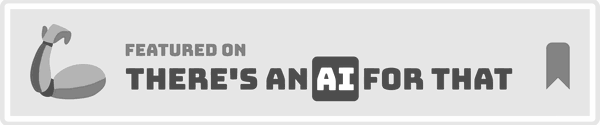Perfect Email Newsletter Image Size: Dimensions and Width Guide 2025
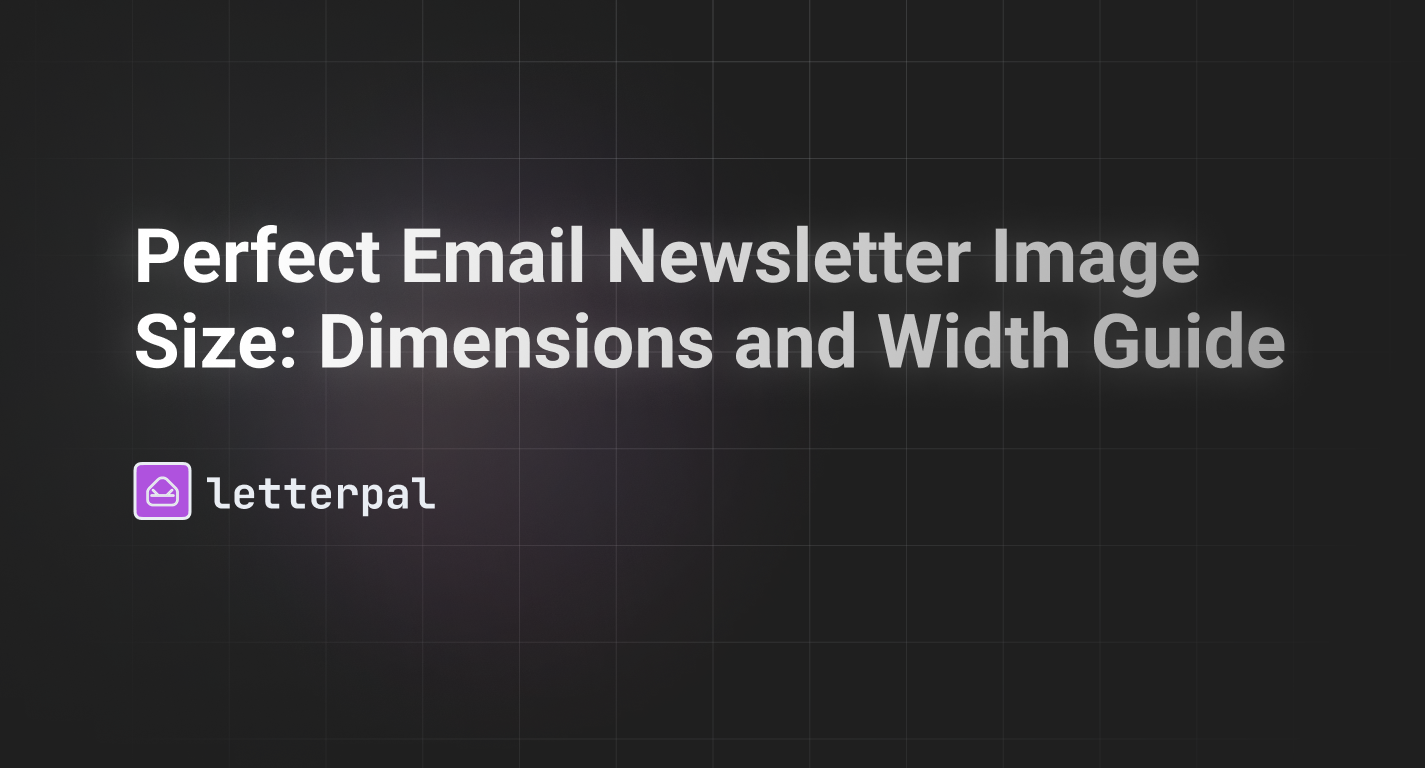
Introduction
In the bustling world of email marketing, it takes more than a well-crafted message to capture attention. Images—from vibrant banners to small icons—are essential for visual engagement. Yet, choosing the right image size can be tricky. If your file is too large, it affects loading speed; too small or awkwardly sized, it looks unprofessional. Striking the best balance ensures your message remains clear and appealing, no matter which email client a reader uses or what device they’re on.
This guide takes a detailed look at email newsletter image dimensions, from the standard 600 pixels wide approach to flexible layouts that accommodate mobile viewing. Whether you’re placing a banner across the top, designing content blocks within your newsletter, or optimizing a small email header, we’ll outline best practices for each scenario. By the end, you’ll know how to keep your newsletter design consistent, manage file size constraints, and maintain top-quality visuals. And if you’re seeking more insights on sourcing images, check out the relevant tips from How to Find Newsletter Pictures. Let’s dive in and make your email newsletter images shine in every inbox!
#1. Why Image Dimensions Matter in Email
In a digital environment flooded with promotions, your readers have limited time and patience. The right image can convey a story instantly, reinforcing your text. However, an oversized or poorly optimized image might load slowly, break formatting, or overshadow your message.
1.1 Impact on Email Load Time
Speed is everything. Emails with large file sizes can bog down the loading process, especially on mobile or if the recipient has a slow connection. A heavier email might get abandoned or quickly closed, harming engagement. By using properly compressed images or smaller pixel dimensions, you keep your newsletter lean while still visually compelling.
1.2 Enhancing Readability and Layout
A well-placed image breaks up large text blocks, making your newsletter more inviting. But if images are misaligned or too large, they can disrupt the flow. Understanding newsletter design best practices—like sticking to a consistent email width—helps you keep visuals aligned with text, so readers progress through your content smoothly.
#2. The Standard 600 Pixels Approach for Email Templates
For years, “600 pixels wide” has been cited as the standard for email design. Why 600 px? Because many email clients (like older versions of Outlook) or narrower screen sizes handle widths up to around 600 px comfortably, ensuring minimal horizontal scrolling or awkward formatting.
2.1 Why 600 px Remains Relevant
• Compatibility: Despite advances in responsive design, many templates still use 600 px to avoid design breaks in older clients.
• Simplicity: A fixed width is simpler to manage. You can design your banner or images to fit this exact dimension, so you know they’ll display consistently.
• Familiar to Marketers: Countless tutorials, courses, and email builder tools highlight 600 px as a reliable width, reducing guesswork.
2.2 Variations of the 600 px Rule
While 600 px is a baseline, some marketers go slightly broader—620 px or 640 px—to accommodate modern screens. But be cautious: if you exceed 650 px, you risk horizontal scrolling in legacy clients. Weigh the pros and cons based on your audience’s device data. If your list rarely includes outdated clients, you can push the limit a bit.
#3. Understanding Different Image Types for Email
Email newsletters may include various image types—header banners, in-content illustrations, small icons, or product shots. Each type calls for different sizing and optimization approaches.
3.1 Hero or Banner Images
The large banner at the top (the “hero” image) sets the visual theme. If you’re using a 600 px wide layout, typically make this banner 600 px in width, with a height that doesn’t exceed 300-400 px. Keep the file size under 200-300KB to ensure quick loading. This top banner can display an overarching message or highlight a main promotion.
3.2 In-Content or “Body” Images
Sprinkle smaller images throughout the main text to illustrate points. For instance, if your newsletter discusses best social media strategies, an illustrative icon or small chart can liven up the content. Typically, these images might be 300 px wide (or half the main width) so text can flow beside them. If they’re full-width, keep them consistent with your main email body dimension.
3.3 Product Thumbnails or Icons
If you’re linking to multiple items or sections, mini icons or thumbnail images might be around 100-200 px wide. Ensure they remain crisp at that scale. If they’re too large, they might overshadow your text or cause awkward breaks. If too small, they become unrecognizable, defeating the purpose.
3.4 Background Images
Some advanced email templates use background images in headers or entire sections. While visually striking, not all email clients support background images (like older Outlook versions). If you use them, ensure fallback colors or text remain readable if the background fails to load. Keep background images subtle to avoid distracting from the main message.
#4. Choosing the Ideal Dimensions for an “Email Banner”
Your email banner often lives at the top or a prominent spot, grabbing immediate attention. Because it’s so visible, the banner must be sized to ensure the best blend of clarity and quick load speed.
4.1 Standard Banner Dimensions
As mentioned, a width of around 600 px is common. For the height, 200-400 px is a typical range enough room for a bold headline or a central product image. If you do a narrower banner (like 200 px tall), ensure your text or promotional message is legible within that space.
4.2 Minimizing File Size While Keeping Quality
You want an image that looks sharp but loads fast. Save as JPEG for photos or PNG for text-heavy designs. Tools like TinyPNG or Compressor.io let you reduce file sizes while keeping quality. 72 DPI or 96 DPI are typical for web images, though DPI matters less than pixel dimensions for on-screen display. Test on a few devices to ensure it looks good across platforms.
4.3 The Role of Text in the Banner
If you embed text in the banner itself, it becomes a static part of the image. This can be fine for a short heading or slogan, but remember some email clients may block images initially. Provide alt-text describing the banner’s message. Also ensure that crucial text is repeated in plain HTML or preheader text so readers don’t miss out if images are disabled.
#5. Ensuring Responsive Designs for Mobile Devices
Mobile usage is huge. A careful approach to sizing is crucial to ensure your images adapt to smaller screens. Instead of fixed widths, some email builders allow flexible or fluid layouts that auto-scale images. However, older email clients might not fully support fluid images.
5.1 Hybrid (600 px Width + Fluid Container)
One compromise is to keep images at 600 px wide for desktop but allow them to shrink proportionally on smaller devices. This approach typically involves coding max-width: 100% in CSS, ensuring no horizontal scrolling on phones. Always check you have a fallback for older email clients that don’t support such CSS.
5.2 Avoiding Overly Tall Images on Mobile
A tall banner or hero might look okay on desktop, but on mobile, it could occupy an entire screen. Keep an eye on aspect ratios. If your banner is super wide and short, it might appear barely noticeable on a narrow phone screen. Strive for a balanced ratio so it’s still visually appealing in a vertical layout.
#6. Tips for Integrating Text and Calls to Action
Images are prime real estate in an email newsletter—they can feature your main CTA or highlight an important product. However, text embedded within images can cause issues for readers who have images disabled or for those using screen readers.
6.1 Use Real HTML Text for Key Info
Rather than embedding a CTA button or essential text in the image itself, consider layering HTML text. This ensures your call to action is visible even if images are off. If you must embed text (like a brand slogan), provide alt-text for accessibility.
6.2 Aligning Buttons Near or Over Images
If your newsletter design includes a button near the product shot or banner, ensure consistent spacing to keep the look professional. Also confirm the CTA is clickable and stands out with contrasting color or a border. The last thing you want is a hidden or overshadowed call to action because the image demands all the attention.
#7. Testing Your Designs Before Sending
Creating the right size or dimension is one thing—verifying it across email clients is another. Rendering differences can hamper your efforts if not tested thoroughly.
7.1 Email Testing Tools
Online services like Email on Acid or Litmus help you see how your design displays in various email clients (Gmail, Outlook, Apple Mail, Yahoo) and on different devices. By previewing everything from the email header to the banner image, you can catch issues early.
7.2 Gathering Feedback
Aside from automated tools, it’s wise to do a manual test run. Send the newsletter to a small internal list or trusted partners. Gather comments on whether images loaded promptly, if text over images was easy to read, and if formatting aligned well. Once you incorporate that feedback, you can confidently do a full send to your entire list.
#8. Seeking Quality Sources for Images
An ideal newsletter features not only the right size of image but also the right look—unique, consistent with your brand, and relevant to your topic.
8.1 Recommended Stock Platforms
• Unsplash
• Pexels
• Pixabay
These platforms provide large, royalty-free libraries. For more specialized or commercial usage, you might prefer paid stock from sites like iStock or Adobe Stock for a broader, more exclusive selection. Always check licensing terms to confirm you can use these images in email campaigns.
8.2 Original Photography or Illustrations
If your brand has a distinct style, consider custom visuals. This might involve commissioning an illustrator or using in-house photography, ensuring your newsletter stays unique and maintains brand unity. As your brand identity grows, these original images differentiate you from generic stock-based newsletters.
#9. Striking a Balance: Minimizing File Size While Retaining Visual Appeal
If your images are too large, it may hinder email delivery or hamper user experience. Conversely, over-compressing may yield a blurry or pixelated look, hurting professionalism.
9.1 Basic Guidelines on File Size
Aim for under 200KB for major banners, or up to 300KB if it’s crucial to maintain crispness. Smaller inline images can be under 50-100KB. If your main hero image must be 600 px wide, compress it carefully (using tools like TinyPNG) to ensure it stays under these thresholds while preserving detail.
9.2 Considering Animation
Some email campaigns use a short GIF for a dynamic effect. Keep animations subtle and minimal in file size. Large, looping GIFs can balloon the email, making the entire newsletter slow to load. If an animation is essential, keep your frames minimal or the resolution modest so as not to overshadow your main text.
#10. Ongoing Updates and Reviewing Performance
As the email marketing landscape evolves, new devices, screen resolutions, and email client updates will shift recommended design approaches. Stay agile—periodically reevaluate your newsletter templates and image sizes, ensuring your design remains relevant for modern viewing experiences.
You might also find that as your brand expands, your emphasis on visuals changes—maybe you add more product shots or shift to a minimal approach. Keep an open mind about iterating on your newsletter design. If metrics like click-through rate or open rates dip after a design overhaul, it might signal issues with your new layout or image usage.
Conclusion
Choosing the perfect email newsletter image size means balancing clarity, loading speed, and brand consistency. Whether you stick to the traditional 600 pixels width or experiment with fluid, responsive layouts, the key is ensuring images complement your text content, not overshadow or clash with it. By compressing carefully, sourcing from reliable stock sites or custom visuals, and sticking to best design practices, your newsletter can look both professional and inviting.
Keep your audience front and center—images should illustrate or emphasize your message, guiding readers rather than distracting them. If you want deeper insights into sourcing pictures that resonate with your topic, check out more specialized guidance in How to Find Newsletter Pictures. Ultimately, an eye-catching banner or well-placed inline image can drive engagement, reflect brand quality, and keep subscribers eagerly awaiting your next send. Take the time to get image dimensions and layout right, and watch your email communications truly shine in 2025 and beyond!